This documentation covers both the customer and vendor faxing since most of the procedures are identical. With this tool it is possible to fax notes and attachments to customers and vendors from the maintenance section of the core programs. This tool also provides the capability to fax one copy of invoices, sales orders and purchase orders during the printing process. The program utilizes a stand alone fax server such as the ACCPAC Communications Server that can be installed anywhere on the network.
Each vendor and customer has a fax number in the file. When a fax is initiated FAXTOOL looks in the appropriate file to see if the data is available. With this tool it is not necessary to keep a separate file updated for the fax board. It is automatically set up as the customers and vendors are. Faxes can be initiated when printing forms and from file maintenance. The customer example will be used but the vendor setup is essentially the same.
Go to customer or vendor file maintenance. When maintaining the customer or vendor file there is a message at the bottom that says:

Notice the new selection for More. This selection is provided to allow more selections. Once the More selection is made a new set of choices will be provided depending on installed software. One of the new choices is Sendfax.

By pressing S the fax process is initiated. FAXTOOL knows the fax number because it is on the customer file. The contact name is pulled from the file and a screen similar to the one below will be displayed.

- Recipient: Shows the code and company the fax will go to.
- Sender Code: The sender code is set up to allow users of Corporate Contact Manager to enter the representative ID.
- From: Who the fax will show it is from. This originates from the sender's file and is covered below in setup. It can be changed from this screen.
- To: Name to put on the fax.
- Date to Send: If it is to be sent at a later date that date can be entered.
- Time to Send: If it is better to send the fax late at night to take advantage of the less expensive rates the later time
- Fax Number: Complete fax number to send to. If a prefix is needed in addition to the number it will be assigned from setup.
- Quality: Standard or Fine.
- Logo File: Name of the logo file if used. The location where it is stored is part of setup.
Once the basic information has been entered or approved the additional selections can be made.
As displayed above the following choices are made available.
Press:
- E- Edit the information mentioned above.
- A- Add attachments to the fax.
- C- Enter or import information to print on the cover sheet. The cover sheet is optional if there are attachments.
- S- Send the fax.
- Q- Quit without sending the fax.
- Attachments: Selecting attachments the first time will provide the following choices:

To add a single file when it is known what the name is and where the file is located it may be easiest to enter the name and location of the file. Once the file is selected a screen like the one below will be displayed. This screen shows the files that have been selected to send.

The files listed can be deleted or new ones added. If one of the items on the list is selected it can be deleted from the list. When [Esc] is pressed the additional choices noted above will be provided again.
When multiple files will be pulled from the same directory it may be
preferred to use the file directory method. To do this select the List
Directory choice and you will be prompted for the directory to list. If
a valid directory is selected it will list the contents for you as depicted
in the picture below. To select one just use the arrows and select the
one desired by pressing

When all attachments have been selected, press Q to quit and be returned to the first screen. At this point each of the above choices is again available. The attachments can be changed again, or the cover sheet can be edited.
Cover Sheet
Cover Sheet: Press C and the cover sheet can be imported from another file or edited from scratch. The window that pops up utilizes word wrap features to make it easy to edit and change the form until finished. When finished, press F10 and once again you will be returned to the main screen.
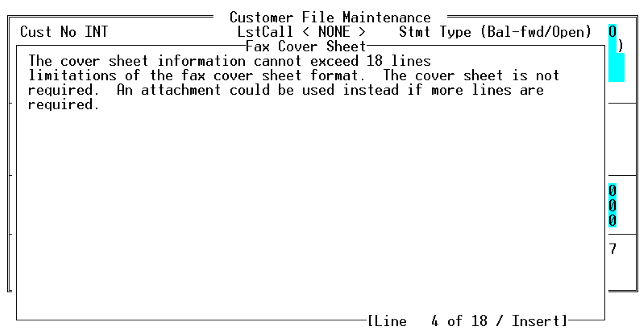
Send
Send: Once the cover sheet is ready and the attachments are all selected the only step remaining is to send the fax. Once this choice is made, the fax will be added to the queue automatically.
Invoices, Purchase orders and Sales Orders can be faxed during their respective printing processes. To begin the process, select the print routines and new choices will be displayed in the option grid. For example the option grid for Sales Orders would begin as depicted in screen below..
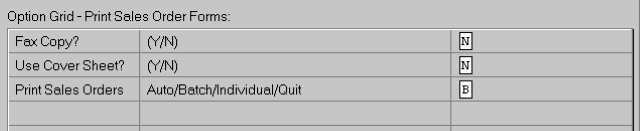
The following options are also available when printing invoices and purchase orders.
- Fax Copy ? (Y/N)
If "Y" is entered it will automatically fax one copy to the recipient of the form based on the information in the file.
- Use Cover Sheet? (Y/N)
If the decision is made to use the cover sheet it will pop up a window to enter the cover sheet information. The same information will be used on all forms printed during this run.
All other functionality of the form printing remains the same. FAXTOOL only supports plain paper faxing. Laser Forms will not provide output suitable for automatic inclusion as a fax. When the fax is generated, the program will print headings for the data to make it more clear when faxed.
Each password in the system can have a different setup for the faxes. To maintain this information you must have the rights to maintain passwords. To begin, go to maintain passwords and select the password to maintain. The following choices will be displayed at the bottom.
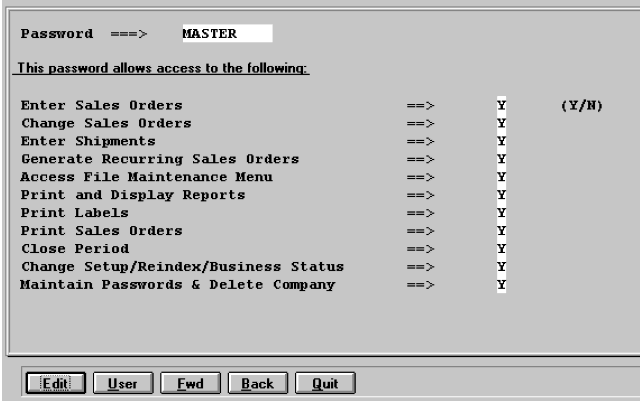
The "User" choice is a new one for fax user information. Select User to see the additional information.

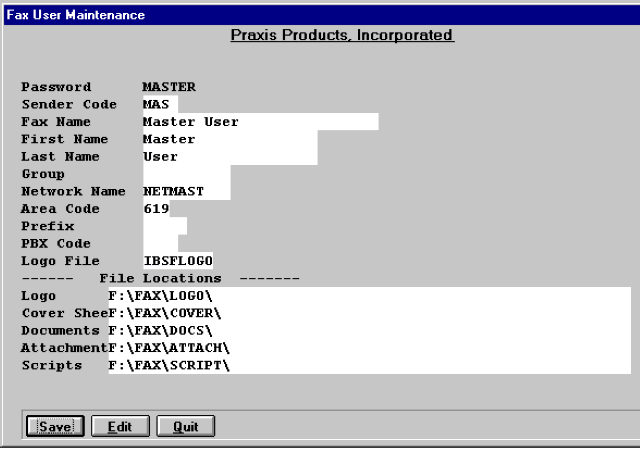
- Password: Password from previous screen (display only).
- Sender Code: For fax retrieval process. Same as used in contact manager if used.
- Fax Name: Name to appear on faxes.
- First Name: Not used at this time.
- Last Name: Not used at this time.
- Group: Not used at this time.
- Network Name: For use with Calculus Board.
- Area Code: Determines which faxes to strip the area code from.
- Prefix: Used before the phone number (ie 9,)
- PBX Code: Used before the phone number if using through a PBX
- Logo File: Default Logo file for cover sheets.
New reports are provided from the extension menu. The reports provide the results of the fax routines. If a fax is sent or if there is an error for any reason. The report provides options including the ability to select only failed faxes. No outside reporting is necessary to see if the fax was successful. The attachments are listed based on the descriptions provided during the fax process.
Invoice Example
Praxis Products, Incorporated Invoice # 1124
1234 Your Street
Your City, ST 99999-9999 Customer # BWP1
Telephone 415/331-9900
Bill To: Ship To:
Bay Water and Power Bay Water and Power
1234 56th Street 1234 56th Street
Oakland, CA 94607 Oakland, CA 94607
U.S.A. U.S.A.
DATE SHIP VIA FOB TERMS
03/15/94 Delivered Origin Net 20 Days
PURCHASE ORDER ORD DATE SALESPERSON ORDER #
Verbal 03/15/94 HQ None
REQD SHIP BACK ITEM DESCRIPTION UNIT EXTENDED
1 1 _MANUAL_INVOICE Manual Invoice 120.00 120.00
NonTaxable Subtotal 120.00
Taxable Subtotal 0.00
Tax 0.00
Page 1 Total 120.00
Sales Order Example
Praxis Products, Incorporated Sales Order #1095
1234 Your Street
Your Town, ST 99999-999 Customer # CHE01
Telephone 415/331-9900
Bill To: Ship To:
Cherry Computing Cherry Computing
1234 Snowy Lane 1234 Snowy Lane
Bowronville, NL 54777 Bowronville, NL 54777
DATE SHIP VIA FOB TERMS
12/12/97 Carrier Pige Heaven Owe Forever
PURCHASE ORDER ORD DATE SALESPERSON ORDER #
Xfile-345332 12/12/97 KH 434323
REQUIRED ITEM/DESCR U/M REQ DATE UNIT/DISC EXTENDED
3 AIRC EA 12/12/97 215.00 645.00
Analog Interface RAM Card N
2 A2EW EA 12/12/97 89.95 179.90
Analog II Exterior Wafer N
1 ASSC EA 12/12/97 49.95 49.95
Analog Super Segment Cable N
NonTaxable Subtotal 874.85
Taxable Subtotal 0.00
Tax 0.00
Page 1 Total Order 874.85
Purchase Order Example
Praxis Products, Incorporated P.O. Number 1044
1234 Your Street
Your Town, ST XXXXX-XXXX Vendor Code INT01
Telephone 415/331-9900
TO: SHIP TO:
Integrated Business Solutions Praxis Products, Incorporated
4177 Yale Avenue 1234 Your Street
La Mesa, CA 91941 Your Town, ST XXXXX-XXXX
PO DATE SHIP VIA F.O.B. TERMS
03/03/97 UPS Origin C.O.D.
BUYER FREIGHT REQ DATE CONFIRM TO REMARKS TAX
KH Destination 03/03/97 Not needed Check on Delv N
QTY ITEM DESCRIPTION UNIT COST EXT COST
10 AIRC Analog Interface RAM Card 129.000 1290.00
Date Reqd: 03/03/97
12 AIRC Analog Interface RAM Card 129.000 1548.00
Date Reqd: 03/03/97
9 ASSC Analog Super Segment Cable 24.350 219.15
Date Reqd: 03/03/97
NonTaxable Subtotal 3057.15
Taxable Subtotal 0.00
Tax 0.00
Page 1 Total 3057.15