The Sales Commission utility is a full-featured sales commission system that can be adapted to any type of sales configuration. Most companies, which have at least one sales person, require a simple method of tracking sales commissions. This utility provides a flexible but simple way to keep track of commissions with the normal ACCPAC invoice entry functions.
This utility is set up to allow you to select only those features you want to use. The following features are available:
 Commission
Rates by
Commission
Rates by Salesperson
Salesperson Individual
goal rates
Individual
goal rates Customer
Customer Inventory
item
Inventory
item Base commissions
on
Base commissions
on Profit
Profit Gross Sales
Gross Sales Commissions
paid upon
Commissions
paid upon Invoicing
Invoicing Payment
Payment Exclude certain
items from commissions
Exclude certain
items from commissions Raise rates
during promotions
Raise rates
during promotions
You can easily set up and use the features you need now and have others available for use at a later date. Companies which have never implemented a goal oriented sales plan because of the difficulty to administrate, may change once they see how easy it is with this utility to assist them.
There are several commission rate determination features.
![]() By
Salesperson: Each salesperson can be given a set percent to
base commissions on. In addition, the salesperson is provided with four
levels of rates based upon sales. The goals can be set up monthly or
annually as desired. When the salesperson reaches a goal, the rate is
automatically changed to the next level.
By
Salesperson: Each salesperson can be given a set percent to
base commissions on. In addition, the salesperson is provided with four
levels of rates based upon sales. The goals can be set up monthly or
annually as desired. When the salesperson reaches a goal, the rate is
automatically changed to the next level.
![]() By
Customer: It is possible to set up each customer with a commission
percentage that any salesperson entered will be paid on. If the rates
are set in the customer file, they will be used in place of the normal
salesperson rates.
By
Customer: It is possible to set up each customer with a commission
percentage that any salesperson entered will be paid on. If the rates
are set in the customer file, they will be used in place of the normal
salesperson rates.
![]() By
Inventory item: When the tool is installed, each inventory item
will default to 100% commission rate, as will any inventory item entered
after. Changing the default commission amount in the inventory item
will change the salesperson and the customer commission value. This
allows certain items, i.e. shipping, to be set up as non commission
by simply changing the inventory commission rate to 0%, and will allow
flexibility with others such as parts or service items.
By
Inventory item: When the tool is installed, each inventory item
will default to 100% commission rate, as will any inventory item entered
after. Changing the default commission amount in the inventory item
will change the salesperson and the customer commission value. This
allows certain items, i.e. shipping, to be set up as non commission
by simply changing the inventory commission rate to 0%, and will allow
flexibility with others such as parts or service items.
The procedure to follow for determining the effective commission rate (that rate used by the program for commission calculation) is a two step process. Step one is to look at the customer commission rate. If it is 0 (zero), then the salesperson rate is used in the next step. If it is any other value, the customer rate is used. Step two is to take the inventory commission rate and multiply it by the rate determined in step one.
For example, if the customer rate is 0, and the salesperson rate is 10%, you use the salesperson rate. Now for step two, if the inventory rate for the particular item is 50%, the effective commission rate is 5% (10% x 50%).
There is a great deal of flexibility in the commission structure. It can be kept very simple, or it can be tailored to achieve specific incentives and company policy objectives.
Example A
- Salesperson Rate: 20%
- Customer Rate: 0%
- Inventory Rate: 100%
- Salesperson Rate x Inventory Rate = Effective Rate of 20%
Example B
- Salesperson Rate: 20%
- Customer Rate: 10%
- Inventory Rate: 100%
- Customer Rate x Inventory Rate = Effective Rate of 10%
Example C
- Salesperson Rate: 100%
- Customer Rate: 0%
- Inventory Rate: 15%
- Salesperson Rate x Inventory Rate = Effective Rate of 15%
Example D
- Salesperson Rate: 15%
- Customer Rate: 20%
- Inventory Rate: 120%
- Customer Rate x Inventory Rate = Effective Rate of 24%
Commissions are based on either Gross Sales or Invoice Profits, and can be paid when the order is placed, when the customer is invoiced (or sales order shipped) or when the customer has paid the invoice. A partial payment of more than 50% on an invoice will release the total commission amount generated on that invoice. These options are setup and maintained in the salesperson maintenance screen (see adding salesperson).
Adding Salespeople
Before you can begin using the Sales Commission tool, you must first enter the salespeople. Since there is detailed information tracked on each salesperson, the standard ACCPAC lookup table is no longer used.
A new choice has been added in AR and SO modules called "EXTENSIONS"
When highlighted, a pull down menu to Maintenance/Reports, choose Maintenance and go to Salespeople and the following screen will appear:
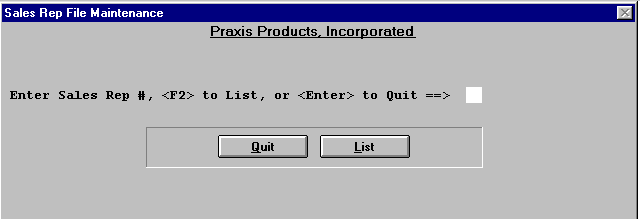
Before entering the "Sales Rep #" you must first determine what numbering system will be used. It can be any two digits or letters corresponding to that sales person. For example, Jim Jones "JJ" salesperson initials, or assigning a number sequence or employee number. It should be something easily accessible to those entering the invoices and maintaining the salespersons file records. (Most commonly used are initials)
When you enter a number that doesn't exist in the file you will see this screen
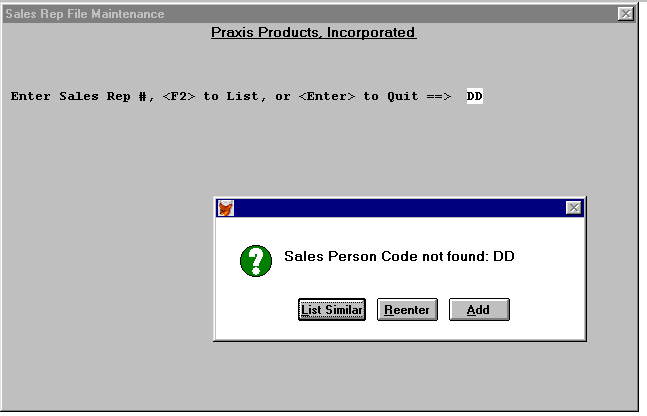
When you choose "add" the following screen will appear and you are ready to enter a new salesperson.
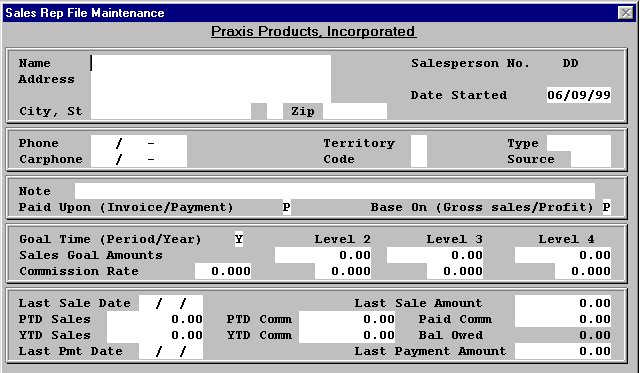
Enter the salesperson's basic information, name, address, and phone numbers.
Date Started: The program will automatically enter the current date here, but you may type in any date.
Territory: This is a field that may be used to identify the sales territory the salesperson is assigned. It is not a mandatory field.
Code: This field lets you distinguish between different groups of salespeople. For example, you might give those salespeople who specialize in automotive parts a code of "A" so that you can see reports just for that code.
Type: This is another field that will let you differentiate between salespeople. You may use this field to distinguish a level of experience of further break down a sales specialization such as, automotive/tire in conjunction with the code field.
Source: Use this field to record where the salesperson heard about the company, the opening for the position, or what placement service provided the individual.
Note: Used for any pertinent comment. Can be changed or modified at any time.
Paid Upon: This field is used to indicate at what point in the sales process the salesperson is to be paid their commission.
Enter:
- O = when the order is placed.
- I = when the customer is invoiced.
- P = when the customer has paid for the order.*
* When P is selected, a partial payment of more than 50% on an invoice will release the total commission amount generated. This can be modified.
Base on: Commissions are paid on either gross sales or the profit from the sale.
Enter:
- G = for gross sale
- P = for profit on sale
Goal Time: Sales goals may be established for either the period-to-date or the year-to-date.
Enter:
- P = for period
- Y = for year
Commission Rate: Enter the commission rate (percent) here. You would enter 10.5 for a rate of 10.5%
Sales Goals: There are four possible sales commission levels for use. The first level is automatically understood by the program to be one cent less than any figure entered into level two. For example if level two is 5,000.00 than level one is perceived to be $0 - 4,999.99. Once the amount in level two is reached the commission percentage entered under level two will become the new commission rate for all subsequent sales and so on through each level. If you choose not to use any levels, the program will use the value entered in the Commission Rate field. You may choose to use level two but not three and four and so on.
The following fields are maintained by the program. Once initial values are entered they can not be changed through the "Edit" feature. They can be edited through the "manager" selection, which is password protected. Care should be taken to validate the values prior to entry.
Last Sale Date: This date comes from the invoice of the salesperson's last sale.
PTD Sales: This is the dollar amount of sales that this salesperson has made during the current period. It is necessary to enter this amount when using the sales goal amount for period to date goals.
YTD Comm: This is the dollar amount that this salesperson has made during the current year. It is necessary to enter this figure if using sales goal amounts for year to date.
Last Sale Amount: Enter the total dollar amount of the salesperson's last sale. This will help set the starting point of new invoices entered. It will not be used in determining any commissions and will be hereafter maintained by the system.
Paid Comm: Enter the total dollar value of the commissions paid to date to the salesperson. This will be the starting amount that will hereafter be maintained by the system.
Bal Owed: This field is not available to enter a value into. It will be maintained by the system hereafter. Only invoices generated after installation of tool will be maintained.
Last Payment Amt: This is the amount of the last payment made by a customer of the salesperson. This field is associated with the last payment date field mentioned above.
When you have entered all the necessary information, press enter and this screen will appear:
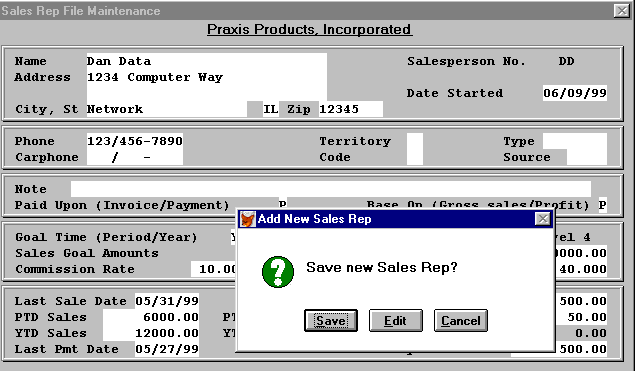
Choosing "Save" will save salesperson entered. "Edit" will allow you to change information before saving and "Cancel" will end entry without saving that salesperson's information.
Remember that once the initial setup is saved the fields mentioned above will not be changeable in the standard Edit function. It will be password protected under the option "manager".
The Sales Commission Tool will only effect those invoices entered after the tool has been installed and the salespersons parameters established. It is recommended that this enhancement be installed at the close of a period or only when sales commissions have been reconciled and the balance forward amounts are determined.
Any Sales Order (if sales orders are used) open when sales commission tool is installed will need to be updated to reflect the correct salesperson information. They will not update automatically.
The salesperson field as well as many other fields on the invoice header may be changed once an invoice has been entered but not yet paid. However, the effects of changing the salesperson must be carefully considered; the alternative of voiding the invoice and creating a new one with the new salesperson may be preferable.

All highlighted fields are available to edit. When the salesperson field is changed it will automatically update with the new salesperson commission rate. When done making changes select save and the following message is displayed;

This means if you select "yes" the commission rates for all inventory items listed on the detail portion of the invoice will now have the same commission rate assigned as the salesperson. In addition, the customer commissions rate, if any will not be used in the commission calculation. In short, if you make a change in the Slspersn field, the calculation of the commission for the invoice will be based solely on the salesperson's commission rate regardless of what the customer commission or inventory commission rates may be.
If you want the customer commission and inventory commission rates to have their normal effect in the determination of the commission rate, then you must void the invoice and reenter it with the new salesperson's number.
There are two standard reports available, Sales Commission Report and Sales Commissions Due.
Within the sales commission report the following report options are available:
Choose to Display or Print report. The following option grid appears.
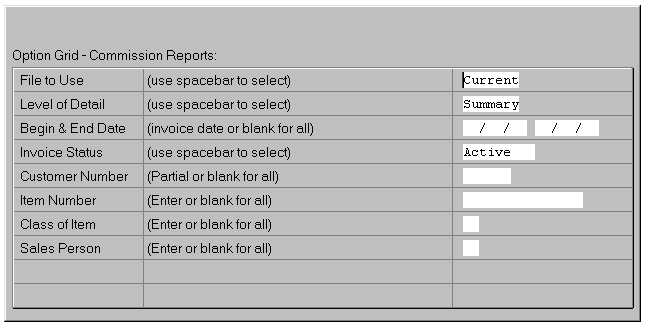
- File to use: Current, History, or Both
- Level of Detail: Summary or Detail
- Begin/End Date: Enter as needed
- Invoice status: Active, Voided, or Both
- Customer #: Enter as needed
- Item#: Use to sort by Inventory item or leave blank
- Class of Item: Enter as needed
- Sales Person: Enter as needed
Sales Commissions Due
The following options are available

Enter a single salesperson number or leave blank for all. Choose to Display or to Print Report.
A Sample Report when display is chosen is depicted below

Open Receivables Aging Report
Changes have been made to the open receivables aging report. The option to pull by salesperson has been added as depicted below;
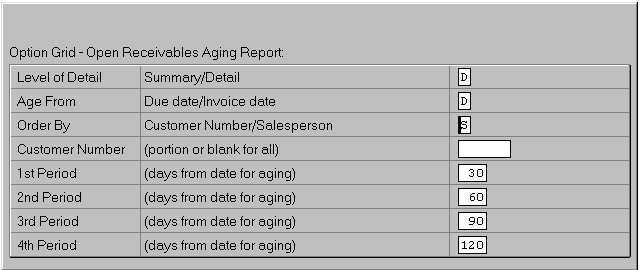
When salesperson is selected the report will print as follows;

You may select to run the report by individual salesperson by entering the salesperson number in the customer number field, or leave blank for all.