| |
Special Customer Pricing
| Back
to index |
Description |
Documentation |
Technical |
| |
|
|
|
|
General
Information:
|
This enhancement provides unique item price levels for each
customer. If no special price levels have been established
for a customer, the price will default to the standard ACCPAC
method of price handling. Three extra price levels have been
added to the special customer pricing for a total of six prices
instead of the standard three.
When a customer is quoted a special price, you can enter
the information immediately and not be required to either
remember (impossible) or keep track of it in some way, notes,
etc. Whenever the customer is sold that item, the special
pricing will be applied. You can, of course, modify the price
during the sale and change the special price at any time.
Each special price is still capable of using the ACCPAC three
price level feature. The tool allows the functionality of
the ACCPAC quantity discounting property. You have the option
to enter the date the special price will expire. A report
is provided to list the special prices that have been established
and their expiration dates.
|
| Setup
: |
To set up the price levels, start by selecting the customer
in the File Maintenance menu. Select the customer and you
will be provided the customer information. At the bottom you
will see the following prompt:
Enter (Edit/More/Delete/Inqy/Notes/Hist/Fwd/Back/Quit)
Select M and a new prompt will be displayed:
Enter Choice (Prices/List/More/Fwd/Back/Quit)
- P - to enter the individual prices
- D - to list the prices entered
- M - to get the regular prompt back.
Select P to enter the prices for this customer. You will
be prompted for the item number to be used. Enter the number.
If it is a new item it will come up with the standard price
to be used. If it has been assigned a new price in the past
it will come up with the assigned price.
If a partial number is entered, a list will come up for
you to select the appropriate item. As you can see in figure
1 there are six levels of pricing available even within the
special item pricing. Enter the pricing information as follows:
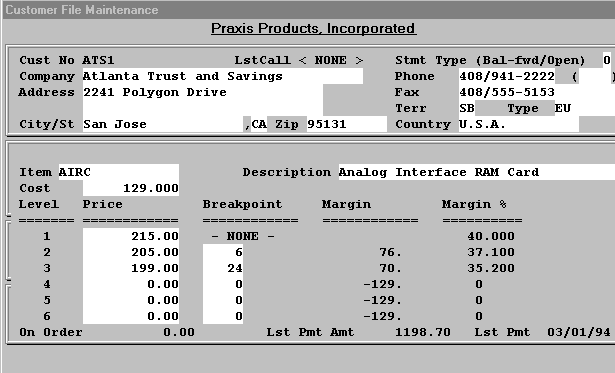
- Item: Item number for reference
- 1st Price: Enter your basic selling price for this item.
- Cost: Enter the per-unit cost for this item. After this,
the program calculates the cost for you as the total cost
of all items divided by the total quantity of items. This
is called the item's average weighted cost.
- 1st Margin: This is the difference between the first price
of this item and its cost. Accounts Receivable calculates
this for you. 2nd Price: Enter the price after the first
price break.
- 2nd Level: Enter the quantity at which customers obtain
the first price break.
- 1st Margin %: This is your profit margin on this item
at its first price, expressed as a percentage of its price.
Accounts Receivable calculates this for you.
- 3rd Price and Level: Enter the price and quantity break
for the third price level, if any.
Other price levels have the same functions. To illustrate
the concept of price breaks, let's say that you've set
up the price levels as follows:
- 1st Price = 50.00
- 2nd Price = 40.00
- 2nd Level = 25.00
- 3rd Price = 30.00
- 3rd Level = 50.00
When the customer orders up to 24 units, the price of
the item is $50.00; when they order between 25 and 50,
the price is $40.00; and when they order more than 50,
the price is 30.00.
NOTE: When you set up a customer record, you can use
the field Price Code to specify whether the customer always
gets one of these price levels, whether you sell to them
at cost, or whether the program should assign a price
based on the quantity they purchase.
You may enter as many special prices as you like for
each customer.
|
| Reports: |
If you would like to list the special prices for a customer,
you must first return to the customer maintenance screen and
select "L" for list. This will print or display a list of
the special prices assigned to that customer. The options
are provided to print one level or all. The last three levels
are also optional on the report.
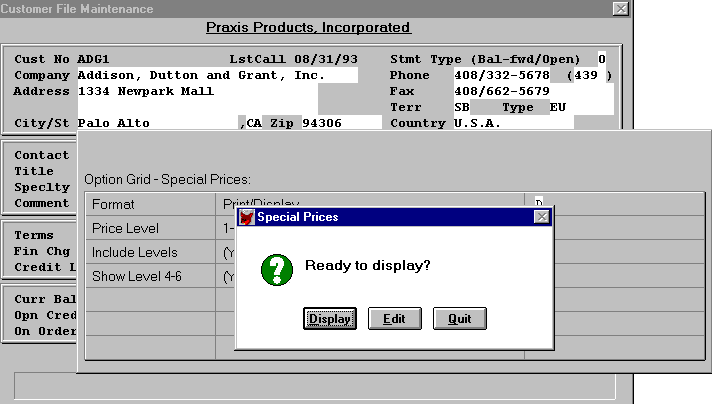
|
| After
Setup: |
Once an item has been setup, the transactions will prompt
for serial number entry as needed. Items that are not serialized
will not be affected by this enhancement.
|
| Usage: |
Once the special prices are entered, they will come up automatically
when that customer orders that item. Of course you may still
override the price information just like you can with standard
operations.
Customers can also be assigned to groups and the prices
maintained for the group rather than each individual customer.
To assign a customer to a group, just put the group number
in the dealer field from customer maintenance. Set up the
group as a customer and enter the special prices for the group.
When sale is made to a customer in a group, it will first
check the customer's file. If there is a special price it
will use it and check no further. If there is no special price
for the customer it will look at the customer's group. If
there is a group price it will use it, otherwise it will go
on the standard pricing scheme in the inventory file.
|
top
|
 |
| |
 |
All contents Copyright © 1996-2001, Integrated Business Solutions
|