|
Adding Salespeople
Before you can begin using the Sales Commission
tool, you must first enter the salespeople. Since there is
detailed information tracked on each salesperson, the standard
ACCPAC lookup table is no longer used.
A new choice has been added in AR and SO
modules called "EXTENSIONS"
When highlighted, a pull down menu to Maintenance/Reports,
choose Maintenance and go to Salespeople and the following
screen will appear:
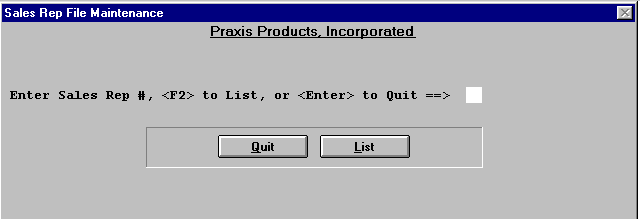
Before entering the "Sales Rep #" you must
first determine what numbering system will be used. It can
be any two digits or letters corresponding to that sales person.
For example, Jim Jones "JJ" salesperson initials, or assigning
a number sequence or employee number. It should be something
easily accessible to those entering the invoices and maintaining
the salespersons file records. (Most commonly used are initials)
When you enter a number that doesn't exist
in the file you will see this screen
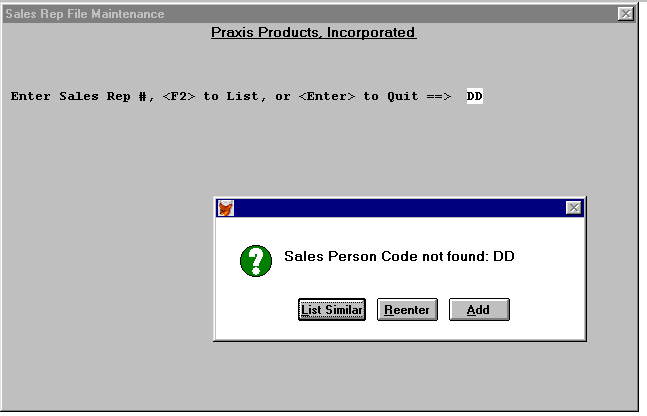
When you choose "add" the following screen
will appear and you are ready to enter a new salesperson.
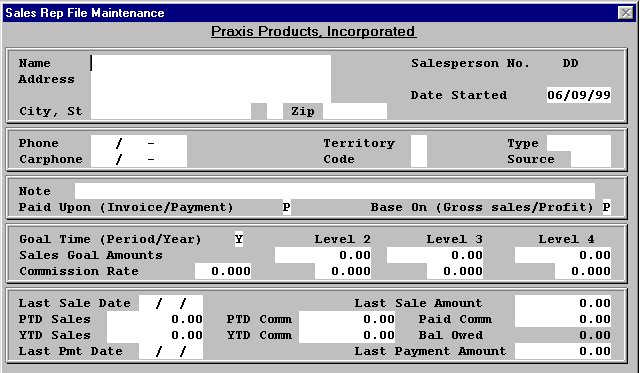
Enter the salesperson's basic information,
name, address, and phone numbers.
Date Started: The program will
automatically enter the current date here, but you may type
in any date.
Territory: This is a field that
may be used to identify the sales territory the salesperson
is assigned. It is not a mandatory field.
Code: This field lets you distinguish
between different groups of salespeople. For example, you
might give those salespeople who specialize in automotive
parts a code of "A" so that you can see reports just for that
code.
Type: This is another field that
will let you differentiate between salespeople. You may use
this field to distinguish a level of experience of further
break down a sales specialization such as, automotive/tire
in conjunction with the code field.
Source: Use this field to record where
the salesperson heard about the company, the opening for the
position, or what placement service provided the individual.
Note: Used for any pertinent comment.
Can be changed or modified at any time.
Paid Upon: This field is used to indicate
at what point in the sales process the salesperson is to be
paid their commission.
Enter:
- O = when the order is placed.
- I = when the customer is invoiced.
- P = when the customer has paid for the order.*
* When P is selected, a partial payment of
more than 50% on an invoice will release the total commission
amount generated. This can be modified.
Base on: Commissions are paid on
either gross sales or the profit from the sale.
Enter:
- G = for gross sale
- P = for profit on sale
Goal Time: Sales goals may be established
for either the period-to-date or the year-to-date.
Enter:
- P = for period
- Y = for year
Commission Rate: Enter the commission
rate (percent) here. You would enter 10.5 for a rate of 10.5%
Sales Goals: There are four possible
sales commission levels for use. The first level is automatically
understood by the program to be one cent less than any figure
entered into level two. For example if level two is 5,000.00
than level one is perceived to be $0 - 4,999.99. Once the
amount in level two is reached the commission percentage entered
under level two will become the new commission rate for all
subsequent sales and so on through each level. If you choose
not to use any levels, the program will use the value entered
in the Commission Rate field. You may choose to use level
two but not three and four and so on.
The following fields are maintained by the program.
Once initial values are entered they can not be changed through
the "Edit" feature. They can be edited through the "manager"
selection, which is password protected. Care should be taken
to validate the values prior to entry.
Last Sale Date: This date comes
from the invoice of the salesperson's last sale.
PTD Sales: This is the dollar amount
of sales that this salesperson has made during the current
period. It is necessary to enter this amount when using the
sales goal amount for period to date goals.
YTD Comm: This is the dollar amount
that this salesperson has made during the current year. It
is necessary to enter this figure if using sales goal amounts
for year to date.
Last Sale Amount: Enter the total
dollar amount of the salesperson's last sale. This will help
set the starting point of new invoices entered. It will not
be used in determining any commissions and will be hereafter
maintained by the system.
Paid Comm: Enter the total dollar
value of the commissions paid to date to the salesperson.
This will be the starting amount that will hereafter be maintained
by the system.
Bal Owed: This field is not available
to enter a value into. It will be maintained by the system
hereafter. Only invoices generated after installation of tool
will be maintained.
Last Payment Amt: This is the
amount of the last payment made by a customer of the salesperson.
This field is associated with the last payment date field
mentioned above.
When you have entered all the necessary information,
press enter and this screen will appear:
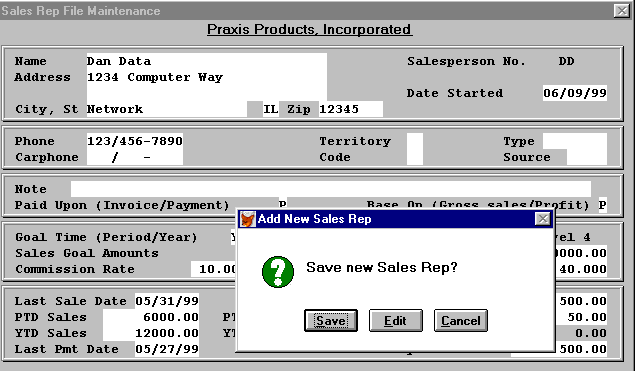
Choosing "Save" will save salesperson entered.
"Edit" will allow you to change information before saving
and "Cancel" will end entry without saving that salesperson's
information.
Remember that once the initial setup is saved
the fields mentioned above will not be changeable in the standard
Edit function. It will be password protected under the option
"manager".
The Sales Commission Tool will only effect
those invoices entered after the tool has been installed
and the salespersons parameters established. It is recommended
that this enhancement be installed at the close of a period
or only when sales commissions have been reconciled and the
balance forward amounts are determined.
Any Sales Order (if sales orders are used)
open when sales commission tool is installed will need to
be updated to reflect the correct salesperson information.
They will not update automatically.
|