|
When running the ACCPAC Sales Orders module there is a choice
on the main menu for Extensions. Under this choice is a maintenance
option that includes the choice to import orders. Once selected,
the option grid below will be provided. The choices in the
option grid are saved, and will be displayed each time the
files are imported.
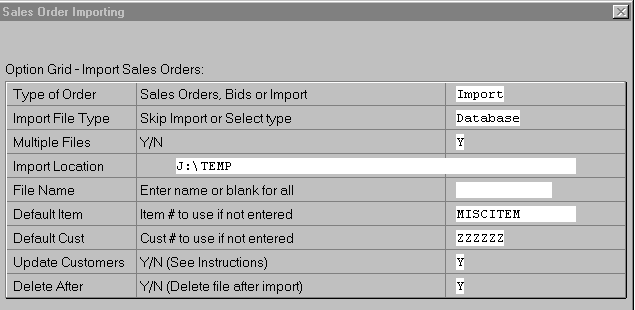
Default information will be used from the customer and item
files. If only limited information is included in the imported
order, the information will be filled in from the customer
or item files. For example, the price is an optional field
in the import file. If it is not entered, the system will
use the price in the item file. The same is true for many
other fields as noted in the technical section.
Sales Order Type - The type of sales order can be determined
by the imported file if desired. Selecting the 'Import' choice
will use the msotype field in the import file to determine
what the type of sales order it is. If incorrectly used, it
will default to a bid. If one of the other choices are used,
all the imported records will be created as selected.
Import File Type
Skip - Skip the importing process and reprocess files already
in the import file.
Comma - Import a comma delimited file with the exact same
number of fields as is included in the import file database
listed in the technical section.
Text - Import a text file with random format. Normally this
choice would be included with the multiple files selection.
This selection would normally be used for importing text files
such as email.
When using this selection the text document should follow
these rules. The equal sign (=) is used when establishing
what part of the file is used for importing. There can be
many other lines included, but the importer will look for
lines with the equal sign. The lines with an equal sign will
be extracted.
For example
In the following lines the 1-4 and 8-11 will be disreguarded,
and the others will be imported.
Email from Bob Smith
To:Sales Operation
Subj:Test of the WebLink Product
Attachment included an order for items to be shipped as
soon as possible
CUSTNO=ABC1
ITEM1=AIRC
ITEM2=ASSC
PRICE1=23.45
PRICE2=145.99
DESCRIP=Test of the importer
Other lines can be added for whatever reason. The following
line will be disreguarded because the characters to the left
of the item do not match any of the fields in the import database
included in the tech guide.
TESTINVALID=Not to be imported
Database - the imported databases will have the same structure
as the import file database listed in the technical section.
Refer to the technical guide to see which fields are mandatory
and which are optional.
Multiple Files - The option is provided to import multiple
files instead of just one. If selected the program will look
in the directory noted and attempt to import all databases
in the selected directory. If a single file includes all the
records to be imported select "N".
Import Location - The disk location where the import files
are located. Enter the location only without the name of the
file or files.
File Name - If only one file is being imported, enter the
complete file name including the extension. If multiple files
are being imported, leave this file name blank.
Default Item - When importing orders the items are normally
included in the order. The default item number is used when
either no item is used, or the item used is erroneous.
Standard Customer - When importing records it is possible
to add new customers if they are not already entered. It would
be too cumbersome to force all fields from the customer records
to be imported. Instead a standard or default customer is
set up in the system to use as a template for any new customers
that are created as a result of the imports. When a batch
of orders is imported it is possible to change the customer
number to use as a template. This way if importing a batch
of records for which the customers should all be on 30 day
terms it is possible to use a matching customer as a template.
Each time an import is done it is possible to change the template
customer number.
Update Customers - Sometimes the data being imported is
more current than the data already in the system. If the data
is reliable it can be used to update existing customers by
selecting "Y" here. If not used the existing customer data
will not be changed.
Delete After - Once the data has been extracted and prepared
for input the files it imported must be deleted to keep from
importing the same records again. This choice will delete
the files after they are imported. If not selected there must
be another process set up to avoid duplicating the records.
|