| |
Serial Number Tracking
| Back
to index |
Description |
Documentation |
Technical |
| |
|
|
|
|
General
Information:
|
This enhancement provides complete serial number tracking,
from the time the item is ordered until it is received, sold
and registered. Only items that are designated as serialized
will be tracked.
|
| Item
Setup Stock on Hand: |
Once the tool is installed a new field is added in the inventory
file maintenance.
Serialized (Y/N)

For inventory already entered with stock on hand, serial
numbers can be added by editing inventory file maintenance
and answering "Y" to Serialized field. When saved
following screen appears. To create serial numbers at this
time select Yes. To add at a later date, choose No.
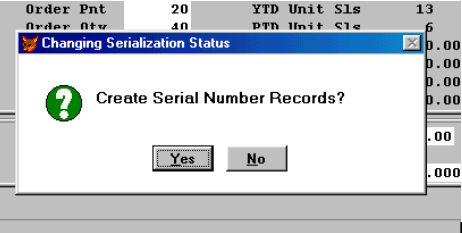
When Yes is selected the inventory maintenance file will
be updated, to proceed with adding serial #'s choose the "more"
button to bring up all items on hand that need serial numbers.
As depicted in next picture.
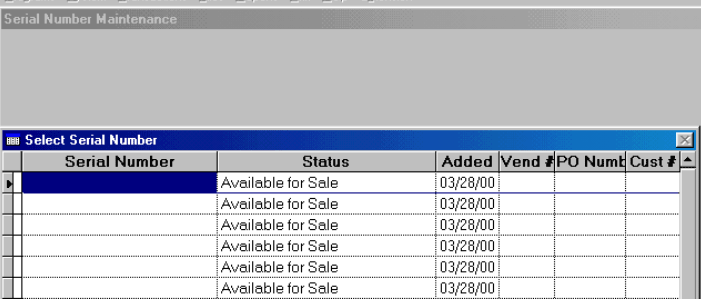
¯ arrow keys will allow movement from item to item.
<Enter> will bring up serial number maintenance screen
for the item highlighted - Serial number and vendor info can
be added.
<enter> through when complete or page down. <Save>
When No is selected, serial numbers are added at a later
time, please see SERIAL NUMBER MAINTENANCE.
Serial numbers can also be added at time of Purchase, either
through Purchase Order Module, Sales Order Module or Accounts
Receivable Module.
|
| PURCHASE
ORDER ENTRY: |
Purchase Orders are entered as usual.
Serial Numbers can be added when PO is received.
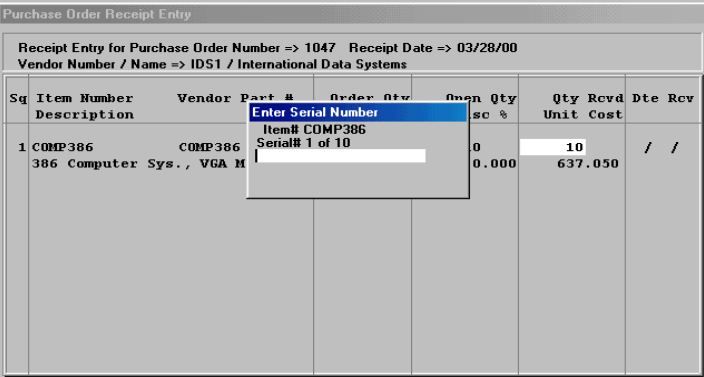
The program will prompt you for each serial number needed
for quantity received, by hitting enter to forward to next.
Once serial numbers are entered, program proceeds as before.
Serial Numbers can also be added after PO is received in Serial
Number Maintenance. Adding serial numbers during PO receiving
will automatically update Vendor Information in the Serial
Number Maintenance file. If it is not, vendor information
can be added at a later date through the Inventory Item Maintenance
or Serial number maintenance.
SALES ORDER AND ACCOUNTS RECEIVABLE MODULES:
To enter serial numbers to inventory not received through
purchase orders. Choose Transactions either in the SO or AR
modules.
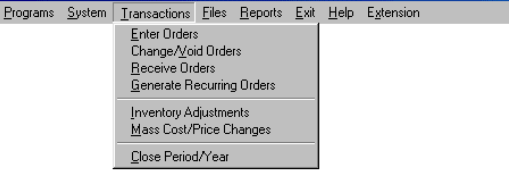
Go to Inventory Adjustments. Select inventory item to be received.
Select Rect and proceed

If a vendor is set up for that inventory item, it will default
to that vendor, otherwise enter correct Vendor number and
continue through as usual. Save will prompt for Enter Serial
Number (as depicted below). Enter serial# and hit enter to
complete or to go to next serial number to be entered when
quantity is more than 1.
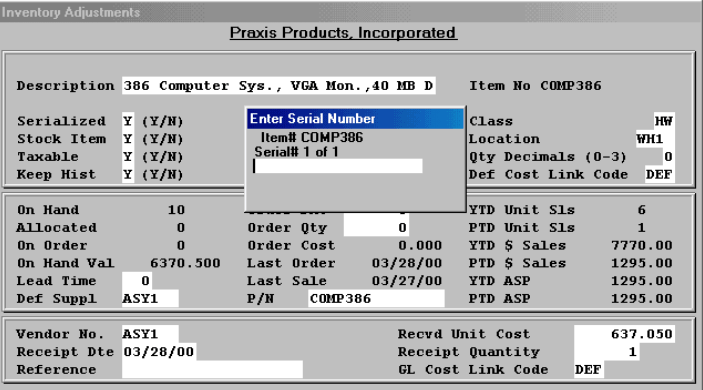
|
| Invoicing: |
When using Sales Orders, serial numbers will be updated
when item is shipped.
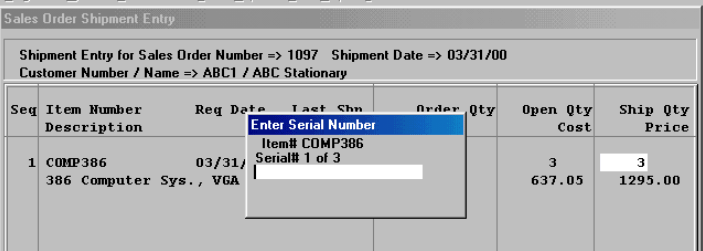
Once shipment entry is complete, program will prompt for
serial number. When added correctly, will prompt for next
serial number until order quantity complete. If entered incorrectly
or if serial number already shows sold, the following message
occurs.
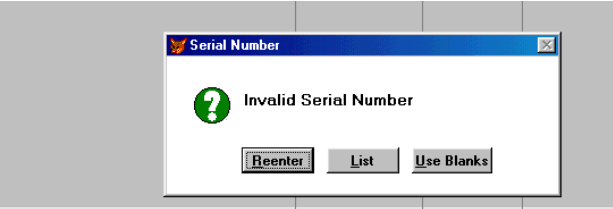
Reenter brings you back to entry screen, <List> will
list all product serial numbers (even sold)
<use blanks> will print a place for serial number but
it will be blank. Once a Sales Order has been shipped, serial
numbers can not be added to PRINT on the Invoice, but the
information can be entered through the Inventory Item or Serial
number maintenance to be tracked.
Works the same when invoicing in Accounts Receivable Module.
When invoicing in Account Receivable, once a line item has
been entered with the serial number and saved if you edit
that line, for example to sell 5 instead of 3, you will need
to reenter all 5 serial numbers again.
|
| RETURN
SALES ORDERS and CREDIT MEMOS : |
When Shipping a Return Sales Order, you will be required
to put in the item serial number. The system will check to
see if that serial number was originally sold to that customer,
if yes it will pop up the expiration information if it has
been entered. Choice of the status to return that item to
will be displayed (see below) available, hold or voided. If
hold is chosen, when the item becomes available for sale,
in serial number maintenance change status back to <A>
available, (space bar is used to make change). If the serial
number is not registered to that customer you will be prompted
to <Reenter>, <List>, or <add>. List will
bring up all serial numbers sold to that customer. Add will
allow you to add a new serial number with status <H>
hold. Other information about the Serial number would be entered
through maintenance.
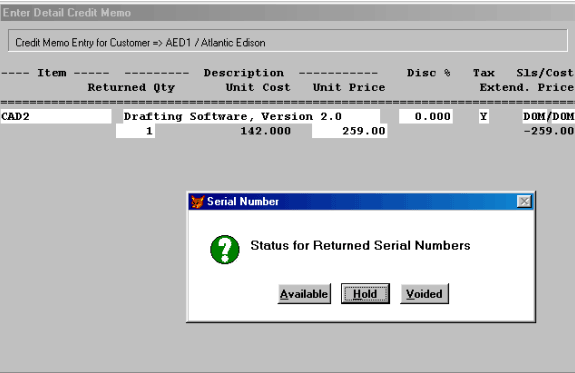
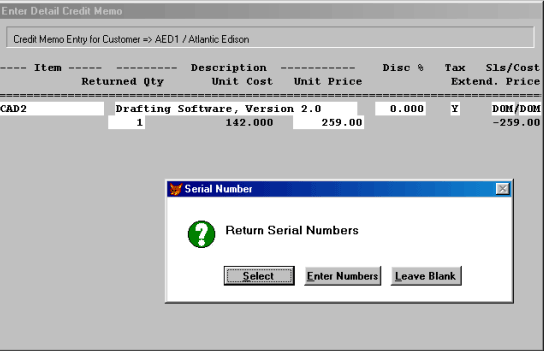
|
| SERIAL
NUMBER MAINTENCE: |
Serial numbers are added and edited through the Inventory
item,
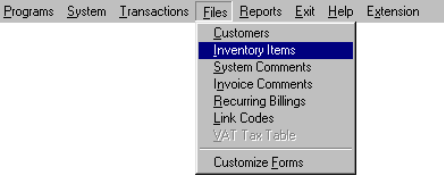
Or the Serial Number Maintenance,

The only difference between the two is the lookup. If you
know the item, not the serial number use, Inventory item maintenance
use the <more>key to list serial #'s. If you know the
serial number use the serial number maintenance. (See Using
Filters,to better define search.)
The information that is tracked by the serial number is depicted
below. We have included several fields that are not standard
SBT.
 When
serial number information is entered through Purchase Orders,
Sales Orders and Receivables it will update the Serial Number
fields Vendor and Customer. When
serial number information is entered through Purchase Orders,
Sales Orders and Receivables it will update the Serial Number
fields Vendor and Customer.
The End User field has been added to help those companies
that sell to other resellers but still track serial #'s for
warranty purposes. This field can be updated through either
Inventory Item or Serial Number maintenance.
|
| USING
FILTERS: |
A choice has been added in serial number maintenance <use
filter>

This will allow you to view only those serial numbers in that
item with that filter status.
Defined status choices are:
No Status Filter - will default back to this when search is
complete
Available - <A> shows all serial numbers available for
sale.
Sold - will list all Serial Numbers Sold
Designated - <D> Will add the ability to designate a
serial number to a customer that has a sales
order pending. This is done manually by going into that serial
number and giving it that
status code.
Hold - <H> Will add the ability to put a Hold on Serial
numbers not available for sale, examples
for using hold could be, recalls, returns, packaging…
Received w/out Serial - <R> Identifies those put into
stock without entering serial number, allows you to view only
those that will need serial numbers added.
Issued w/out Serial - <I> Invoiced without serial number,
allows you to view only those that will
need Customer information added.

The Space Bar changes to each option available for Filter
use.<enter> to choose.
|
| REPORTS: |
Reports are located in the Extension/reports/serial
numbers

Options include:
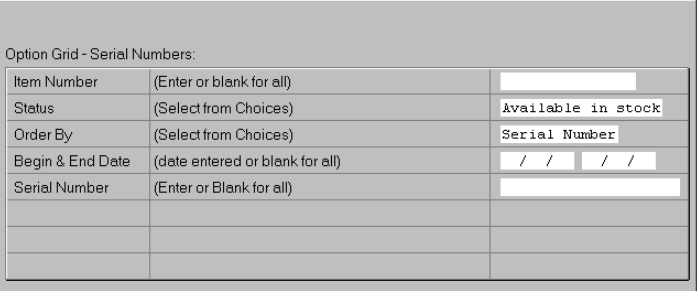
Use Space bar to choose.
Status Choices: Available in stock
Sold
Designated
Received w/out Serial
Issued w/out Serial
Hold
No Restrictions
Order by Choices: Serial Number
Order
Invoice
Item#
Linkcode
|
top
|
 |
| |
 |
All contents Copyright © 1996-2001, Integrated Business Solutions
|